فیلم آموزش کار با کاموننت اسکچاپ 2018 SketchUp The Component win
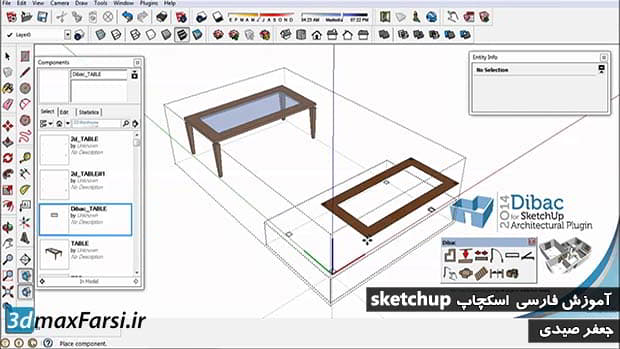
همانطور که Object های پیچیده تر را در SketchUp ساختید، ممکن است بخواهید این اشیا را ذخیره کنید و دوباره آنها را استفاده کنید. شما همچنین می توانید اشیاء خود را با دیگران به اشتراک بگذارید و یا موارد دیگر افراد را از اینترنت دانلود کنید. ما می توانیم همه اینها را با استفاده از اجزای کامپوننت انجام دهیم. پس به برخی از اصول کامپوننت نگاهی بیندازید. حالا همه چیز با پنجره Components شروع می شود. بر روی مک، شما آن را در زیر پنجره قرار می دهید و در رایانه ما باید مطمئن شویم که Components در سینی پیش فرض ما بررسی می شود بنابراین من قصد دارم پیش بروید و سینی پیش فرض من را باز کنید اینجا و اینجا من پنجره های اجزاء در حال حاضر این پنجره واقعا بسیار ساده است. در اینجا سه ??زبانه دارد. انتخابی که به ما اجازه می دهد اجزای را انتخاب کنیم. ویرایش که اجازه می دهد ما را به دستکاری برخی ویژگی های یک جزء و همچنین آمار یک جزء. بنابراین در زیر انتخاب، ما می توانیم از تعدادی از مکان های مختلف انتخاب کنیم. اگر از این منوی کشویی استفاده کنید، خواهید دید که ما اجزایی را که در واقع در مدل هستند، و در این مورد، وان حمام، پنجره ها، لوازم آشپزخانه، شاخ و برگ و غیره . ما همچنین اجزای پایه ای را داریم که نمونه گیری جزء و همچنین آموزش اجزاء است. ما همچنین افرادی را که در لیست علاقه مندی ها قرار دارند و سپس علاوه بر این، ما نیز دارای تعدادی از دسته های مختلف. بنابراین ما معماری داریم و اگر متوجه شدیم کمی از یک نماد بارگیری در اینجا دریافت می کنیم و این به این دلیل است که SketchUp در واقع از اینترنت استفاده می کند و آن را از آنچه که انبار 3D نامیده می شود، می برد. که فقط کمی، اما فقط می دانم که انبار 3D یک آرشیو گسترده ای از اشیاء 3D است که شما می توانید به SketchUp دانلود کنید. بنابراین من نگاهی به رده معماری در اینجا نگاه کردم و شما می توانید ببینید کابینت، کابینت آشپزخانه، تهویه مطبوع ، برخی از لوازم و غیره اگر ما می خواهیم نگاهی به رده دیگری در اینجا، ما دارای چشم انداز و این ویژگی های آب، آب و برق است. همچنین دارای گیاهان و همچنین چیزهایی مانند الماس بیس بال.
We take a look at say Transportation. We"ll get all sorts of vehicles. So a motorcycle, an SUV, shipping containers, airplanes and so on. So we have a vast array of different types of objects that we can import from the 3D warehouse. Now I"m going to take a look at some simple components just to show you some of the basics of components. So I"m going to go into components sampler. And under this you"ll see we have a whole bunch of different types of components here. And the one I"m looking for is called Bed. It"s a configurable platform bed by SketchUp. So if I left click on this and just drag into my scene, you"ll see that I get this little bed that follows my cursor around. If I left click, it anchors that bed in the scene. Now this bed actually may look like it grew and in some ways it is. You can zoom in here and I can double click on this and you"ll see that I have separate components or groups for all the different parts of the bed. And if I click off of it, you can see that I can go back to the original just like I can in a group. Now the great thing about components is that you can drag in as many of these as you want. So it"s very easy to make copies of these. So I"m going to go ahead and select this again and drag it in. Now one of the nice things about components over groups is that components are always connected. So if you change something on one component, it will affect all the other similar components. So if I select this bed and double click on it and maybe select that headboard which is also a little group here, let"s double click on that and open it up. And then I"m going to select all of the geometry. And let"s go to our scale tool and let"s say we want to make this a little bit taller. So all I have to do is select that and move it up and notice how the other bed which is the same component is also changing. So I can edit this one component and be assured that all the other similar components will also get those same changes. So this is great for standardized parts that you may need to change later. Now once we have these beds, we can certainly place them inside the house. I"m going to go ahead and pop the roof off the house. I"m going to go over to layers and select my roof layer and make it invisible. And now we can see inside the house and all I have to do is select my bed. Select my move tool and move it in. And now we have a sense of scale for the bedrooms in this house. Now we can certainly use other types of components in this scene. If I go back over to my component sampler here, you"ll see we have all sorts of things. We have couches, we have street lights. We also have a bar table with bar stools. I"m going to go ahead and select that and drag that into the patio. So as you can see, components are a great way to bring in standardized objects from the 3D warehouse. They"re also a great way to create your own standardized objects.
 •
•

