تکسچر دهی اسکچاپ SketchUp Map curved objects
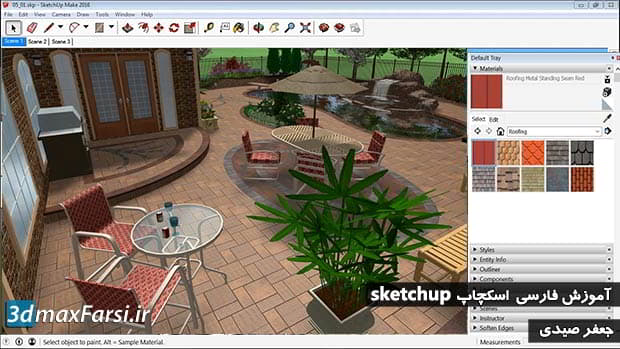
مدل سازی از روی عکس در اسکچاپ : هنگامی که سطوح منحنی را در SketchUp بافت می کنید ممکن است گاهی اوقات به مشکلات برسید. بنابراین اجازه دهید به شما برخی از تکنیک های برای رسم سطوح منحنی را نشان می دهم. بگذارید جلو برویم و این سیلندر را در اینجا بیاوریم. حالا این فقط سیلندر پایه ای است و بافت آن را اعمال می کنیم. بنابراین، من وارد یک تصویر می کنم و آن را به عنوان یک بافت اعمال می کنم. بنابراین ما در فایل فایل های تمرین ما SoupLabel.jpg به File، Import وارد می شویم. بنابراین شما می خواهید اطمینان حاصل کنید که شما بر روی تصویر JPEG در فیلتر خود دوباره کلیک کرده و SoupLabel را انتخاب کنید. و اطمینان حاصل کنید که ما آن را به عنوان یک بافت استفاده می کنیم. پس وارد شوید. و درست مانند قبل از این تصویر شناور اطراف و ما می توانیم کلیک سمت چپ و کشیدن آن را به مقیاس آن به شیء ما. بنابراین هنگامی که من آن را به ارتفاع مناسب من "رفتن به راه رفتن و شما" رفتن به دیدن مشکل است.
It doesn"t apply to the entire object. And that"s because this object is still comprised of multiple faces. If I were to go into my View menu and turn on hidden geometry, you"ll see that this is made up of multiple faces and the edges have been hidden, and that"s why we have these dotted lines. So this is just a typical cylinder with multiple faces. And so when we drag in that image and applied it, it only applied it to this one face. Now we can fix that. All I have to do is turn off hidden geometry, reselect the material here and then just drop it in. And when I do, you"ll see that my material has applied to the object and everything works. So when you bring in images as materials and you want to apply them to curved objects, you may have to reapply that material to get it to stick to the entire object.
 •
•

