آموزش اسکچاپ SketchUp Draw floor plan on a Mac
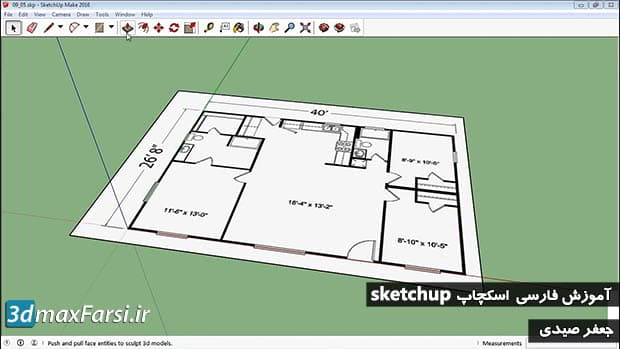
هنگامی که ما مرجع ما را اندازه گیری کردیم، اکنون می توانیم ساختارمان را بر علیه آن بکشیم. قبل از اینکه هر کاری را انجام دهم، می خواهم پیش برویم و همه چیز را در اینجا انتخاب می کنیم و می خواهیم ویرایش کنیم، گروه را ایجاد کنیم. در حال حاضر این اساسا فقط آن را گروه بندی می کند به طوری که وقتی ما هندسه جدید را رسم می کند به این مرجع نمی رسد. بنابراین اکنون که ما این را در محل قرار داده ایم، بگذارید پیش برویم و شروع به طراحی کنیم. اکنون اولین چیزی که می خواهم انجام دهم این است که خارج از این ساختمان بمانم. اکنون می توانم آن را به سادگی با یک مستطیل انجام دهم. بنابراین من می روم برای انتخاب ابزار مستطیل من، و من در سمت راست بالای گوشه سمت راست قرار می گیرم، من می خواهم آن را به اندازه مناسب بکشیم. و اگر می خواهم بتوانم در ابعاد دقیق تایپ کنم، اما من فقط می خواهم برآورد این را کمی در اینجا، به طوری که ما می توانیم به روند نگاه کنیم. اکنون وقتی اجازه می دهم می بینم که من چهره ای می بینم، اما این چهره کاملا با مرجع هماهنگ شده است، بنابراین من می خواهم به شما یک ترفند کوچک برای نشان دادن این نگاه کمی بهتر است. اولین چیزی که من می خواهم انجام دهم این است که فقط به پنجره مواد من بروید، آن طرح طبقه را انتخاب کنید و روی آن راست کلیک کرده و ویرایش کنید. و من فقط می خواهم میزان فروکتوز را به حدود 50? کاهش دهم و آن را فقط به این ترتیب سبز می کنم تا آنقدر برجسته نباشد. بنابراین دوباره این مرجع است، آن چیزی است که ما نیاز داریم، این واقعا بخشی از صحنه نیست. اما من هنوز هم این نوع تاثیر شفاف را در اینجا می بینم و می توانیم آن را از بین ببریم، با نگاهی به سبک، چهره اش، اشعه ایکس، بنابراین حالا که من این را در این جا قرار داده ام و اکنون می توانم این کار را انجام دهم بنابراین اولین کاری که می خواهم انجام دهم این است که دیوار بیرونی است، بنابراین می خواهم از ابزار منفرد خود برای استفاده از این دیوار خارج استفاده کنم، بنابراین من قصد دارم فونداس را انتخاب کنم و سپس آنرا به حدود پنج اینچ و به این ترتیب من پنج تا پنل را به پانل اندازه گیری می رسانم، بازگشت را می بینم و اکنون دیوارهای داخلی من را می بینم. اکنون می توانیم همان کار را برای دیوارهای دیگر انجام دهیم، بنابراین اگر می خواستم این کار را انجام دهم دیوار توسط دست یا من می توانم از ابزار مستطیل استفاده کنم. بنابراین من می خواهم این را انتخاب کنم و فقط آن را قرعه کشی کنم. شما می توانید ببینید که من این را در حدود 25 و 11/16 در جایی در حدود شش یا هفت و تغییر، بنابراین من فقط می خواهم به یاد داشته باشید که تعداد، 25 فوت، 11 و 1/16، کاما، پنج اینچ. و این دیوار را دقیقا به همان اندازه که نیاز دارم و همچنین عرض را به ارمغان می آورد. بنابراین حالا که من این را اینجا می بینم، می توانم این دیوار دیگر را بشمارم و دوباره آن را به دیوار پنج اینچ ببرم تا اگر من اینجا بجنگم و به جلو برویم و مطمئن شوم که میدانم می دانم که من آن را دارم و سپس من فقط می توانم از ابزار خط من استفاده کنم تا بتوانم این لبه ها را مستقیما در اختیار بگیرم.
Now if we want these closets we can do that with a rectangle tool and just draw those parts of it. And I could also draw these. Now, again I"m not being too accurate with this "cause we really want to show you just technique here. But if you do want to be accurate you can type in measurements, so for example here I know that this is a 30 inch door so I can type 30 comma five, and that will bring in that door. Do the same over here, again 30 comma five. And we do that for the other windows and doors and that sort of thing, or we can just do a little bit more freehand. So I"m going to go ahead and select this window. Just kind of rough it in here. Same here. And let"s do the same for this door. But actually I know this door is 36 so I"m going to go ahead and type in 36 comma five. And so now I"ve got some basic outlines of this. So let"s just do the right half of this building here to save ourselves some time. And now that I"ve got this all in place let"s go ahead and start erasing some of our guidelines. So I"m going to go ahead and just use my eraser tool to kind of get rid of some of this excess that we may not need. So for example this one here, this one, this one, up here we"ve got one. And what I"m trying to do is I"m trying to get it so when I select these faces I get as much as possible. So again use my eraser tool, get rid of that. So now that we have this we can actually start pushing and pulling our walls up in to 3D. So the easiest way to do this is to use the push pull tool. So if I select this face and hit P, I can pull this up. Now before I do that I want to understand my window and door heights so that way I can block it in a little bit more intelligently. Now my windows are 24 inches above the ground, so the windowsill itself is at 24 inches. The top of my door is at 80 inches and then I have another 16 inches to the ceiling. So when I do my push pull I want to make sure that I get all of that in place. So I"m going to go ahead and select this face here and pull it up, but I"m only going to pull it up 24 inches, and hit Enter. And then I"m going to hold down my Option key on the Mac to add another face. And then I"m going to pull that up another 56, and that will make 80, so that"s the top of the door. And then I"m going to make sure I have Option again so that way I can add to that and do another 16 inches and there we go. So actually let"s go ahead and turn off X-ray style. So now you can see what happened. I have levels of detail at the bottom of the window and at the top of the door. So let"s do that again for this face here. So again I"m going to go ahead and pull this up 24. Hold down Option, pull this up again, 56. And then hold down Option again, pull that up 16. So now you can see I"m getting this detail across here. So let"s do it one more, let"s do this one here. Pull that up 24. Again, Option, add to that, 56. Once more, 16. So now that I have all of this in place it makes it very easy to block out the doors and windows. So let"s go ahead and do this window. So I"m going to pull my windowsill across and snap it to that endpoint, and now do the same up here. Again I want to snap to endpoint. And that makes it every easy to make that door or window. So let"s go ahead and do the door here. Again I"m going to snap till it snaps to endpoint here. Let"s do both of these doors. Snap to endpoint, I might be able to double click on this and get it. Yes I can. And then let"s do that final little window over here. So again, pull this out, snap. Pull this out, snap. So by pushing and pulling in very discrete amounts I now have a structure that"s very easy to put together. So as you can see this process is fairly straightforward. Now, I"ve only done half the building but you can certainly use that same technique to do the other half. So when you draw to reference, make sure that you group your reference so that way you can draw against it easily. And then just use your measurements to sketch out the floor plan and then when you push and pull, keep in mind the height of yours doors and windows.
 •
•

