اعمال استایل اسکچاپ SketchUp Apply styles
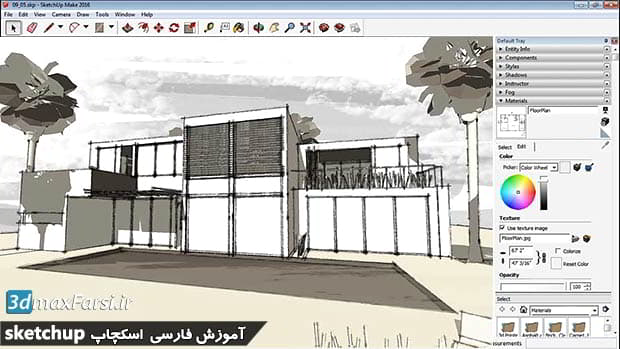
همانطور که ما شروع به نهایی کردن پروژه های ما در SketchUp می کنیم، زمان هایی وجود دارد که ما باید آنها را به دیگران ارائه دهیم و ما باید بهترین کار را به ما ارائه دهیم و ما می توانیم سبک Sketchup را تغییر دهیم راه نقاشی های ما برای ارائه سخنرانی بهتر است. بنابراین اجازه دهید نگاهی به سبکها برساند. اکنون در مک، شما آن را زیر پنجره خواهید یافت. ما آن را در سینی پیش فرض روی کامپیوتر پیدا خواهیم کرد و ما می خواهیم اطمینان حاصل کنیم که Styles چک شده است، و پس از آنکه من به سینی من بر روی کامپیوتر بروم، می توانید ببینید که Styles در اینجا وجود دارد. در حال حاضر سبک ها بسیار شبیه پنجره Components از ویرایشگر مطالب است. ما یک برگه Select در اینجا داریم، ما یک برگه ویرایش در اینجا داریم و ما آنچه را که در اینجا می خواهیم یک برگه مخلوط می نامیم، اکنون می خواهیم با سبک های اولیه کار کنیم، بنابراین من می خواهم آن را حفظ کنم زبانه انتخاب را انتخاب کنید.اگر ما کلید Home را بزنیم، به ما نشان می دهد که سبک های موجود در مدل چیست.در حال حاضر این سبک است که شما انتخاب کردید هنگامی که ابتدا Sketchup را شروع کردید.در این حالت از سبک Simple استفاده کردم و این جایی که من این ساختمان را برداشتم حالا اگر می خواهیم، ??می توانیم از این منوی کشویی استفاده کنیم و از طریق تعدادی از سبک های دیگر در اینجا استفاده کنیم. بنابراین ما مجموعه های مختلف، مجموعه های رنگی، سبک های پیش فرض و غیره داریم. من می خواهم سبک های پیش فرض را انتخاب کنم، و این در واقع انتخاب بسیار خوبی از سبک های مختلفی است که ما می توانیم برای صحنه ی خود استفاده کنیم. بنابراین سبک ها یک راه عالی برای به سادگی تغییر دید شما هستند. بنابراین اگر شما می خواستید پنهان خط، شما اساسا فقط می تواند بر روی سبک خط پنهان کلیک کند و در حال حاضر شما یک نقاشی بسیار زیبا از پنهان خط دارید. اگر می خواهید به X-Ray بروید، سبک X-Ray در اینجا وجود دارد.
We also have other styles, such as Urban Planning, we have Wireframe, Shaded Mode, Shaded with Textures, and again, what we"re doing here is we just have these styles which allow us to switch between different looks and feels and different face and edge styles. Now if we want, we can go deeper than this. If I go into Assorted Styles, this will give you kind of a good palette of the different effects that you can get with styles. So if I click on the very first one here, and this is called Blueprint, it really changes things around. It gives me a blue background, it colors the lines in white, and then it also gives me some sketchy edges. So this looks a lot more like a blueprint. If I click on the next one here, this is called Brushstrokes on Canvas, and as you can see, it overlays a canvas texture and then makes the lines look like brushstrokes. We also have Pencil on Tracing Paper, which is again, another different style. We have ones that have vignettes, so you can give a little bit more of that sort of effect. This one here simulates scribbling on Masonite. Now if we go down a little bit further, you can see have Sketchy Edges and this gives you kind of sample of the different types of edge styles we have. This one here is Airbrush with Endpoints, and you can see the endpoints kind of protruding here. We have Wide Brushstrokes. We have Regular Brushstrokes here. This one here simulates markers, and this one simulates a fine marker. So as you can see, we"ve got a number of different types of line styles, and then also at the very bottom, we have what"s called the Style Builder Competition Winners and these are just different types of styles that were built using SketchUp"s Style Builder program, which is available for people who have SketchUp Pro. And this one here has stained edges, this one can solve on kind of a light brown paper, and so on. So as you can see, there"s a whole range of different styles that we can apply to our scenes in SketchUp and these can help you to create better-looking presentations.
 •
•

